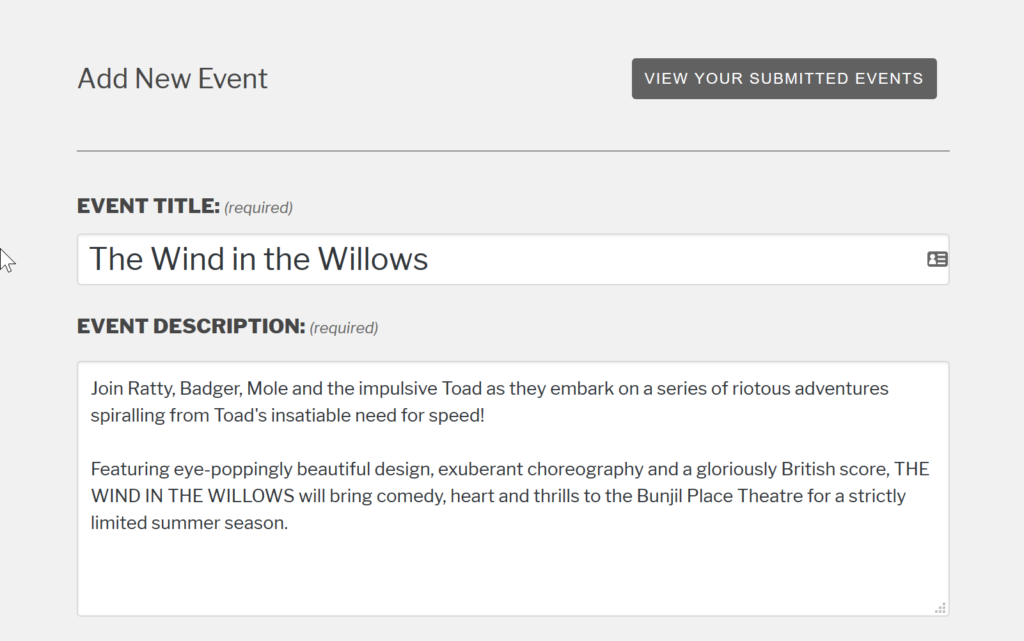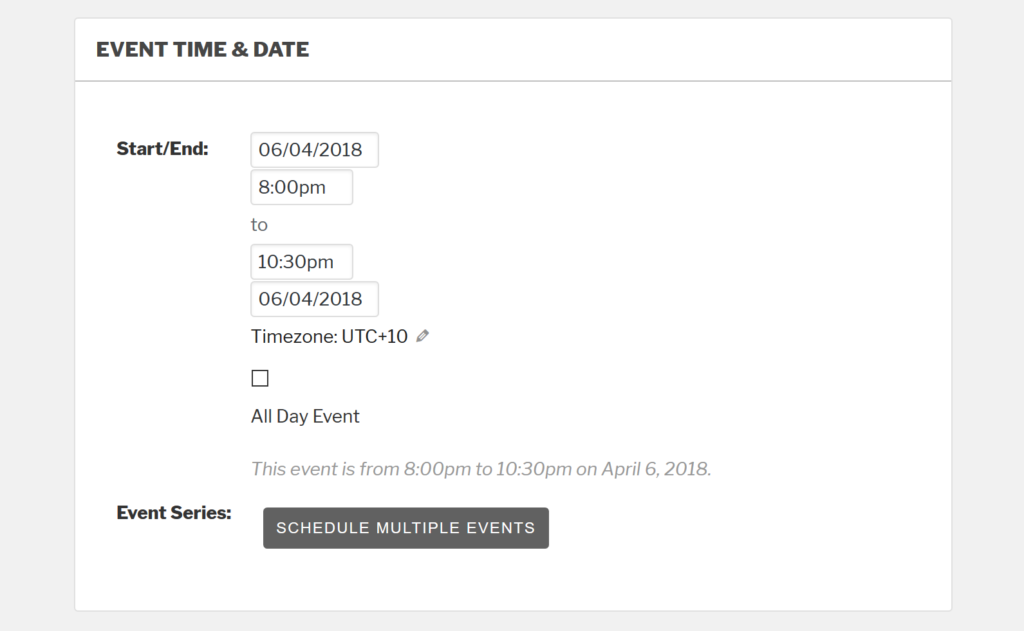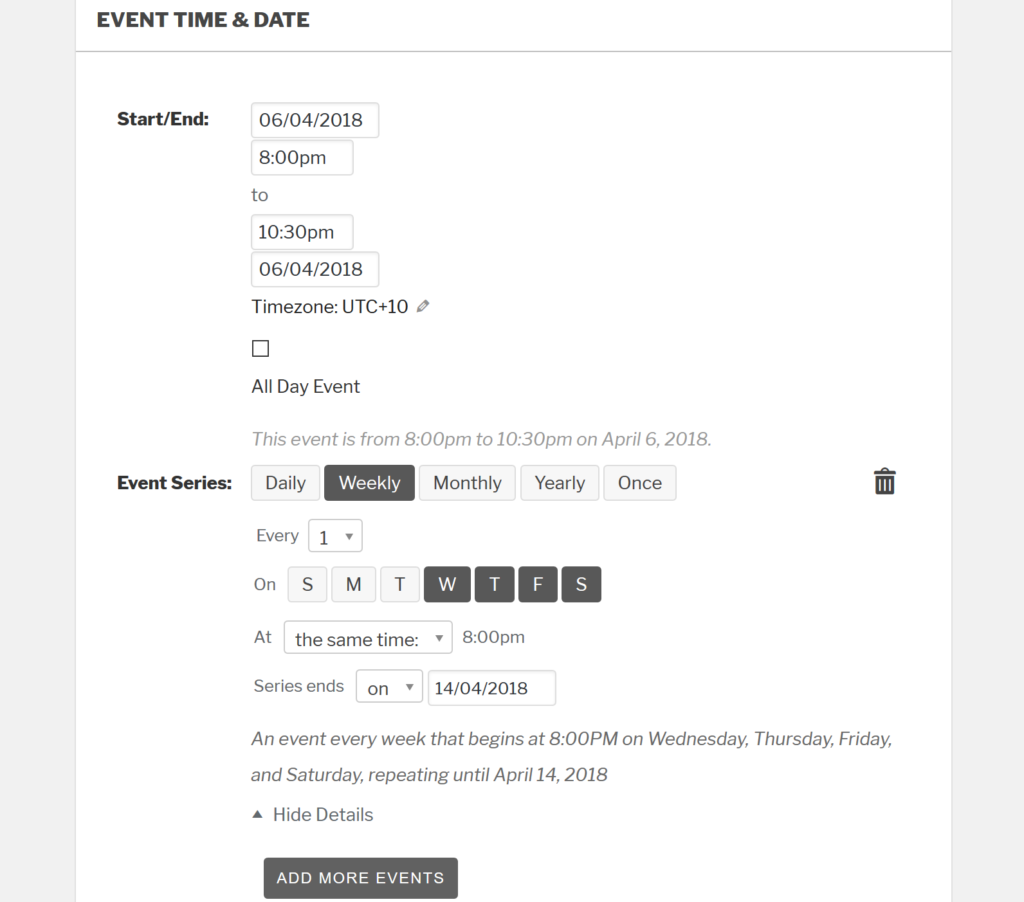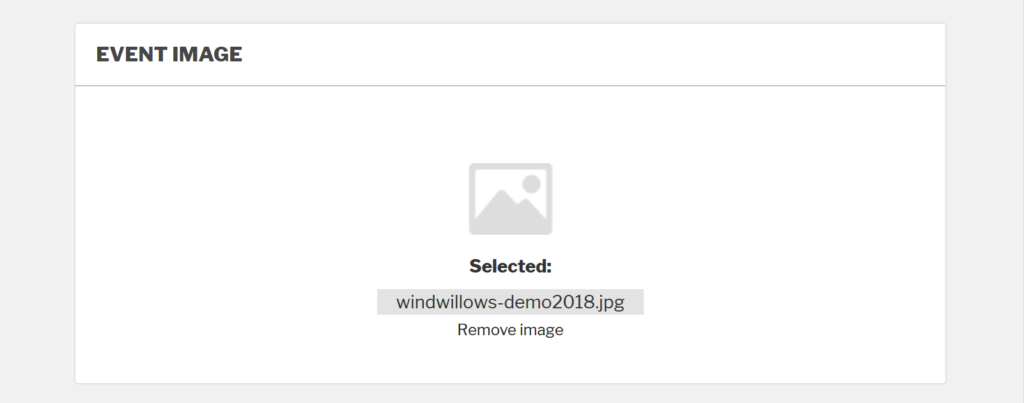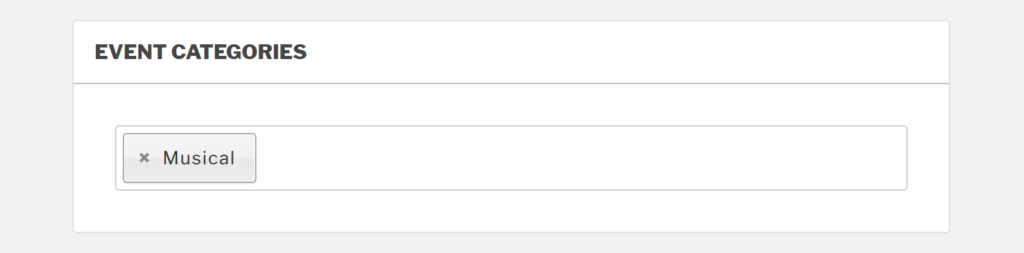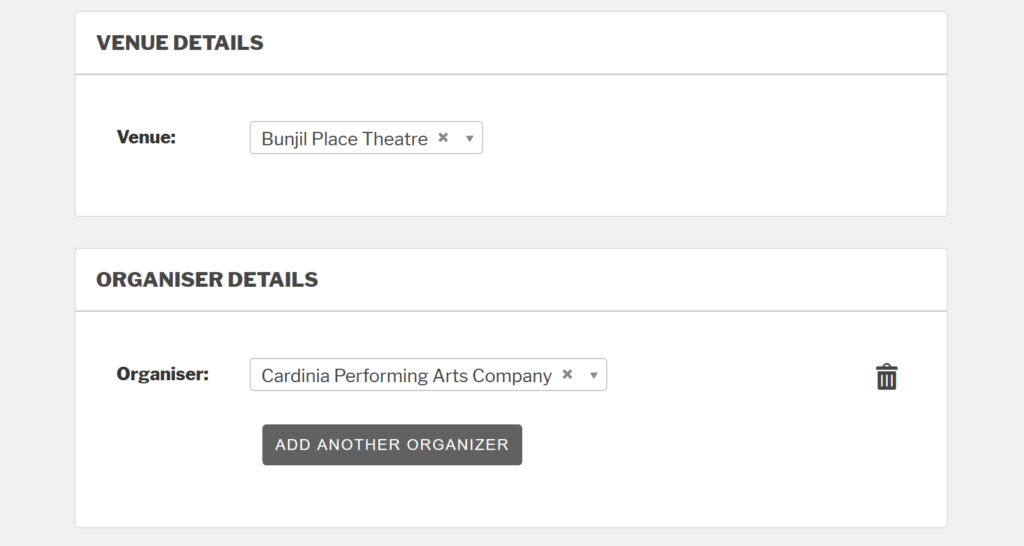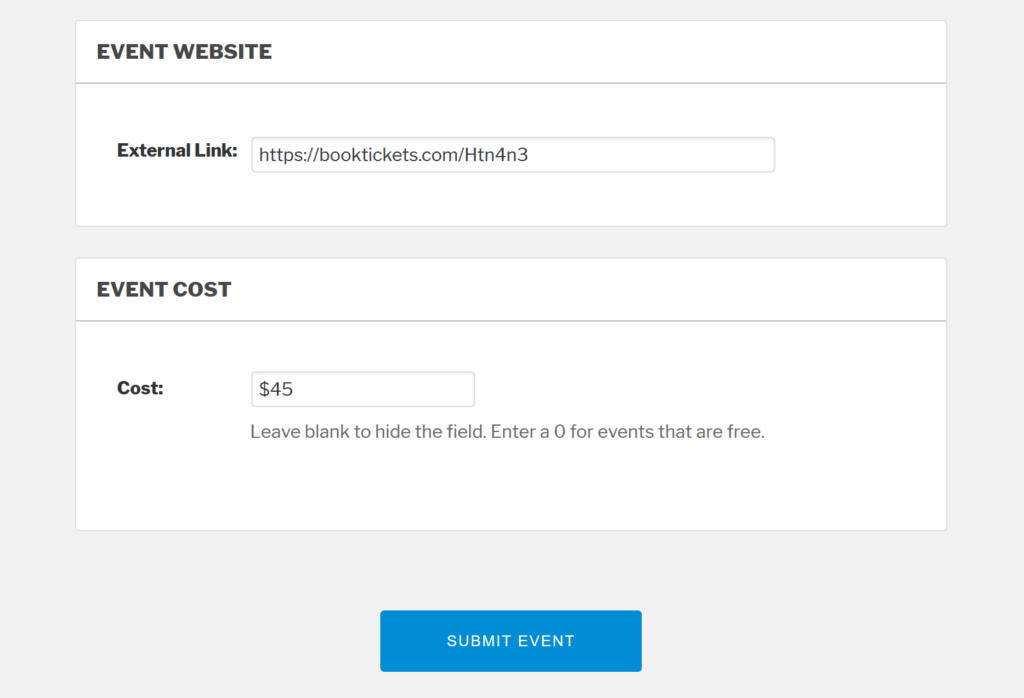Add New Event
Give your event a Title and a Description. Best to keep the Title just the official title of the show. Patrons will find all the important information in the description and other areas.
Set the Start/End date and time to that of your first performance only.
If your event has multiple performances, you will use the Schedule Multiple Events button to add the extra events.
To add multiple event dates (skip this if you are one night only and go to adding your banner), after pressing the Schedule Multiple Events button, you will see the Event Series section.
- Choose how often the event repeats – Daily, Weekly, Monthly etc
- Set the time of the repeat – Same time or different
- Set the end date for the repeat
In the example below, the show opens on the 6th April and then plays Friday, Saturday, Wednesday and Thursday nights until the 14th.
The Event Series is set to Weekly and the days chosen are Wednesday to Saturday at the same time with the end day on closing night.
If there was a matinee or another odd performance, that could be added either with another series (Add more events) as another Weekly series with specified time or Once for a specific extra date and time.
Add your banner or event poster image. Keep your image no wider than 400 pixels wide so it loads quickly. It’s also best to use a wide banner image rather than a tall image.
Note: The image preview will not appear whilst you are building the listing.
Choose your Event Category. In most cases your event should only ever be listed under one category.
Choose your Venue and the Organiser (theatre company) from the drop down. If it is a new venue or organiser, type the complete name and choose the Create option in the drop down. Make sure you fill in as many details about the new venue or organiser as you can.
Finally add the Event Website and the Event Cost.
Make the event website the direct link to the ticket booking portal and only list the full Adult ticket price. The finer details of ticket pricing including concession and group prices can be put in the Event Description, but remember, a patron will find all of these on your booking page anyway.
When you’re done, review everything and then Submit you event.
Your event will be submitted for review before it’s published.
We’ll reach out to you if we have any questions about your event.